-
Please read this manual and the manuals for compatible hardware carefully.
-
Always update the PS5 system software and the wireless controller device software to the latest version.
- The controller must not be charged via adapters (iPhone, Samsung, etc.) at power sockets, only via USB-C cable to PS5, PC or charging stations suitable for the PS5 controller (input power 5 V ⎓ 1 500 mA).
Use of headsets and headphones
Using headsets and headphones at high volumes can cause permanent hearing loss. Set the volume to a safe level. Loud noises may sound normal over time, but they can damage your hearing. If you notice ringing or pain in your ears, or if you hear voices muffled, have your hearing checked immediately. The higher the volume, the faster your hearing can be damaged.
Handling of lithium-ion batteries
Do not touch damaged or leaking lithium-ion batteries. If the battery leaks fluid, stop using the product immediately and contact technical support. If the fluid comes into contact with your clothing, skin, or eyes, immediately wipe the affected area with clean water and contact a doctor. Fluid from the battery can cause blindness.
radio waves
Radio waves can affect electronic devices or medical devices (e.g. pacemakers), which may cause malfunction and injury. If you use a pacemaker or other medical device, consult your doctor or the manufacturer of the device before using the wireless networking features (Bluetooth® and Wi-Fi). The wireless networking features should not be used in the following locations: Areas where the use of wireless networks is prohibited, such as hospitals. Follow the regulations of medical facilities when using the console in their premises. Areas near fire alarms, automatic doors and other automatic equipment.
Magnet
This product contains magnets that may interfere with pacemakers, defibrillators and programmable shunt valves or other medical devices. Do not place this product near such medical devices or people who use such medical devices. Consult your doctor before using this product if you use such medical devices.
security
This product has been designed with the highest safety precautions in mind. However, if used improperly, electrical equipment has the potential to cause fire, electric shock, or injury. Follow these guidelines to ensure accident-free operation.
Safety This product has been designed with the highest safety precautions in mind. However, electrical equipment has the potential to cause fire, electric shock, or injury if used improperly. Follow these guidelines to ensure accident-free operation.
Safety This product has been designed with the highest safety precautions in mind. However, electrical equipment has the potential to cause fire, electric shock, or injury if used improperly. Follow these guidelines to ensure accident-free operation.
Safety This product has been designed with the highest safety precautions in mind, however, electrical equipment may potentially cause fire, electric shock, or injury if used improperly.
Follow these guidelines to ensure accident-free operation. 3 Observe all warnings, precautions, and instructions.
If the product stops operating normally, if you notice unusual noises or smells coming from it, or if it becomes so hot that you can no longer touch it, stop using the product and disconnect all cables immediately. Do not play if you are tired or need sleep. Using the wireless controller's vibration ˎ If the wireless controller is placed on a flat surface, the wireless controller's vibration function may cause it to fall during play, resulting in injury or malfunction.
Do not use the vibration or trigger effect function if you have any discomfort or injury to the bones, joints, or muscles of your hands or arms. If you have any discomfort or injury, do not play titles that use these functions unless they are disabled for the controller. To enable or disable the functions, select Settings > Accessories from the PS5™ console home screen. Risk of injury to small children Keep the product out of the reach of small children. Small children can swallow small parts or become tangled in the cables, which can lead to injury, accidents, or malfunctions. Volume
To protect your hearing: Limit the amount of time you use headsets or headphones at high volume.
Avoid increasing the volume to block out loud outside noises. ˎ Lower the volume if you can no longer hear conversations around you. Use and Handling Breaks ˎ Avoid using the console for too long. Take a 15-minute break every hour.
You should not play if you are tired or need sleep.
Stop using the product if you feel tired or if you experience discomfort or pain in your hands or arms while using the wireless controller. If symptoms persist, please consult a doctor.
If you experience any of the following symptoms, stop using the console immediately. If symptoms persist, please consult a doctor. - Dizziness, nausea, fatigue, or symptoms similar to motion sickness - Discomfort or pain in a specific part of the body, such as eyes, ears, hands, or arms.
Static
Discharge When using the headset or headphones in very dry air, a small and brief static discharge sometimes occurs on the ears. This is due to static electricity accumulating in the body. The discharge does not indicate a malfunction of the headset or headphones.
motion sensor
When using the motion sensor function of the wireless controller, please note the following points. If the controller hits a person or object, it may cause injury or damage.
Before using the motion sensor feature, make sure you have enough space to move. ˎ Hold the wireless controller firmly to prevent it from slipping out of your hand and causing damage or injury.
If you are using a wireless controller connected to the PS5 console via a USB cable, make sure there is enough space for the cable to run so that it does not pose a hazard to people or property.
light bar
Do not look directly into the light bar on the controller when it is flashing. Do not continue to use the product if the light stimulus causes discomfort or pain in or on the body. Installation and handling
Do not place the product on surfaces that are unstable, tilted or subject to vibration.
- Do not place the product on the floor or in a location where someone could trip over it.
- Make sure that no liquids or foreign objects enter the product.
- Do not touch the product with wet hands.
- Do not touch the product during a thunderstorm. Please do not throw, drop or otherwise subject the product to strong shocks.
- Do not stand on the product or place any objects on it. Do not touch the ports or insert any foreign objects into the product.
- Before connecting, remove any dust or foreign matter from the connectors with a dry cloth.
- Never disassemble or modify the product in any way.
- The product and its components are made of metal and plastic. When disposing of the product, please follow local regulations for the proper disposal of such materials.
To prevent damage to the product casing or color fading, follow the instructions below.
- Wipe the product with a soft, dry cloth.
- Do not use insecticides or other volatile substances.
- Do not place rubber or vinyl-containing materials on the product's exterior for long periods of time.
- Do not use solvents or other chemicals. Do not clean the product with an impregnated cleaning cloth.
- Do not expose the product to high temperatures, high humidity or direct sunlight during operation, transportation or storage.
- Do not leave the product in the car with the windows closed, especially at high temperatures.
- Keep dust, smoke or steam away from the product.
When you use the controller for the first time, you will need to pair it with your PS5 console.
1. turn on your console
2. connect the controller to your console using a USB-C cable.
3. press the (Home) button.
The controller turns on. After the light bar flashes, the player indicator light starts to glow.
Connect the controller to your PS5 console using a USB-C cable when your console is turned on or in rest mode.
In rest mode, the light bar on your controller will slowly flash orange. Once charging is complete, the light bar will turn off.
- The controller must not be connected via adapter (iPhone, Samsung, etc.) can be charged at power outlets, only via USB-C cable to PS5, PC or charging stations suitable for the PS5 controller (input power 5 V ⎓ 1 500 mA).
Hints
You must first enable this feature to charge the controller while the console is in rest mode. Please refer to the PS5 user manual for details.
You can also charge the controller by connecting it to a computer or other USB device using the USB cable. Use a USB cable that meets the USB standard. The controller may not be able to be charged via some devices.
Safety instructions for the built-in battery:
- This product includes a rechargeable lithium-ion battery.
- Before using this product, read and carefully follow all instructions for handling and charging the battery.
- Handle the battery with extreme care. Improper use may result in fire or burns.
- The battery must not be opened, crushed, heated or burned.
- After the battery is fully charged, do not leave it connected to the charging source when the product is not in use.
- Dispose of used batteries in accordance with local laws and regulations.
- The controller must not be connected via adapter (iPhone, Samsung, etc.) can be charged at power outlets, only via USB-C cable to PS5, PC or charging stations suitable for the PS5 controller (input power 5 V ⎓ 1 500 mA).
battery life
- Battery life is limited. Battery performance will gradually deteriorate over time. Battery life also depends on storage, usage, environment, and other factors.
- Charging should be carried out in an environment with a temperature between 10 °C and 30 °C. In environments with different conditions, charging may be affected.
- Battery life may vary depending on usage conditions and environment.
When not in use
If the controller is not used for a long period of time, it should be fully charged at least once a year to ensure performance.
Charge the controller with the original USB-C cable, the original cable has a (WakeUp mode).
To indicate that the controller is charging, the light bars on the controller should glow yellow. If not, this confirms that the controller is not charging. But then for what reasons?
In most cases, this is a charging error between the original USB cable and the front USB port on the PS5 or PC. In this case, your controller will not charge even after hours of use or when it is in rest mode.
It's important to note that this loading mode is the most commonly used by PlayStation players. You should know that in this situation, two factors can be responsible for the error: the charging cable is not suitable for charging or the USB port on the front is not properly supplied with power.
To update the firmware, use a Windows PC and the app [Firmware Updater for DualSense Wireless Controller].
Download firmware
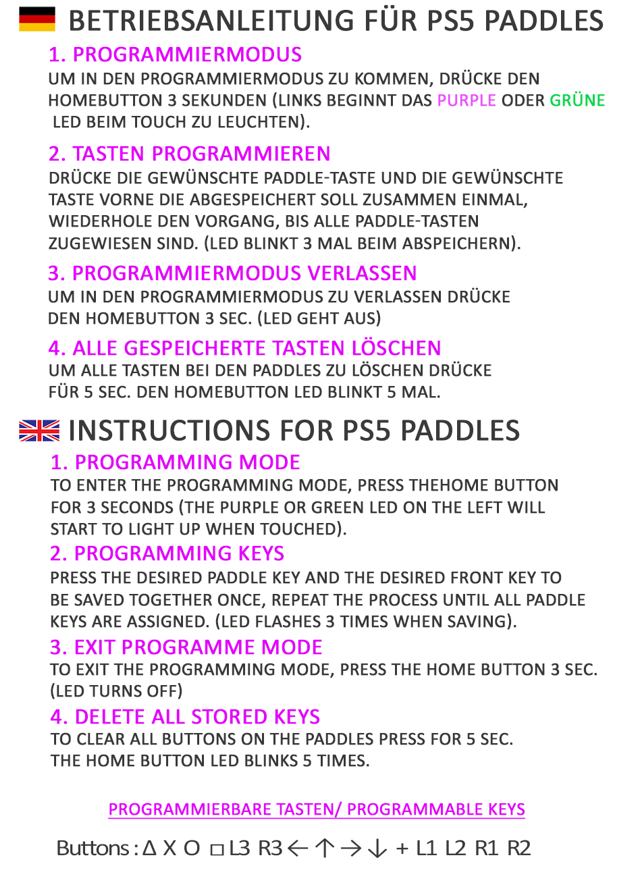

It is recommended for games such as Call of Duty, where the death zone (Dead Zone) for the Hall Effect Stick, ensure that the value is never set below 2. If the value is set below 2, input errors may occur.
It is important when playing games such as Call of Duty where the (Dead Zone) can be set for the Hall effect stick to ensure that the value is never set below 2. If the value is set below 2, input errors may occur.
Force Controller Paddles Remapping Watch video
Force Gears Sticks Watch video
Force X Switch Trigger Watch video
Force Swap Paddles System Watch video
Important for the Force X model with switch trigger, in 1mm mode it is recommended to deactivate the trigger effect.
Force Gears and Embroidery Attachments: The base and sticks are designed so they won't break during use. When removing/pulling off the sticks, the base can easily slide along. When changing sticks, press down firmly with your thumb to secure the stick. The MegaGrip attachments are made of nylon, so they won't wear or tear.
Digital Triggers and Bumpers: digital triggers and bumpers have built-in mechanical buttons with a 1mm pressure point. the durability of the buttons has 3 million clicksImportant. For the Force X model with switch trigger, in 1mm mode it is recommended to deactivate the trigger effect.
Force Gears and stick attachments: the base and the sticks are designed in such a way that they cannot break during use. when removing the sticks, the base can easily slip. when changing the stick, press down firmly with your thumbs, so everything is fixed. The MegaGrip attachments are made of nylon, so these have no wear or tear.

